Tuesday, August 9, 2011
Build error related to SQL Express in Microsoft LightSwitch
The following message still shows up sometimes while creating and
building Microsoft LightSwitch applications. This has not been rectified
in the recently released RTM version as seen in the next paragraph.
.....................
Error 1 An error occurred while establishing a connection to SQL Server instance '.\SQLEXPRESS'.
Failed to generate a user instance of SQL Server due to a failure in starting the process for the user instance. The connection will be closed. C:\Program Files\MSBuild\Microsoft\VisualStudio\LightSwitch\v1.0\Microsoft.LightSwitch.targets 157 10 BusinessTypeTest
.................................
However a work around exists which works very well. Here is the work around as suggested by Steven Hoag in his forum post.
However when you come to the step of deleting the files you may still get an error, that the files are being used by the SQL Server (despite the fact that you stopped SQL Express in the Control Panel).
To remove them go to the task master (Ctrl+Alt+Del) and bring up the WindowsTask Master window as shown.
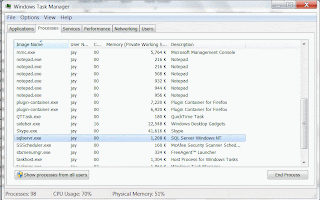
Click End Process.
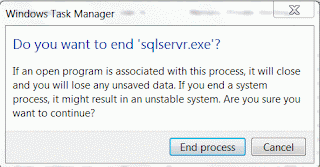
Click End Process for sqlserver.exe in the next window.
Now you can delete all files in the SQLExpress folder
After this start SQLEXPRESS and the previous application which threw the error should build without this error.
.....................
Error 1 An error occurred while establishing a connection to SQL Server instance '.\SQLEXPRESS'.
Failed to generate a user instance of SQL Server due to a failure in starting the process for the user instance. The connection will be closed. C:\Program Files\MSBuild\Microsoft\VisualStudio\LightSwitch\v1.0\Microsoft.LightSwitch.targets 157 10 BusinessTypeTest
.................................
However a work around exists which works very well. Here is the work around as suggested by Steven Hoag in his forum post.
- Stop SQL Express from Control Panel
- Close all LightSwitch apps
- Move to the following location:
- Delete all the files in the SQLEXPRESS Folder.
However when you come to the step of deleting the files you may still get an error, that the files are being used by the SQL Server (despite the fact that you stopped SQL Express in the Control Panel).
To remove them go to the task master (Ctrl+Alt+Del) and bring up the WindowsTask Master window as shown.
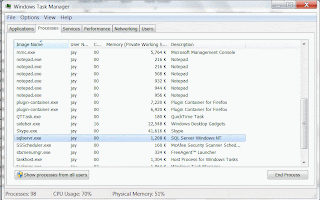
Click End Process.
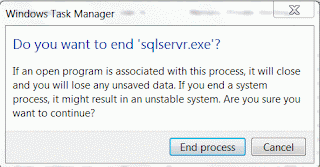
Click End Process for sqlserver.exe in the next window.
Now you can delete all files in the SQLExpress folder
After this start SQLEXPRESS and the previous application which threw the error should build without this error.
Tuesday, August 2, 2011
SQL Azure - July 2011 Service Release
The new release will support multiple data base administrators (Ye! Windows Azure is not going taking away your jobs, you just need to upgrade your skills). Also much better support for spatial data types making it a perfect fit for location aware apps both mobile and immobile.
The one thing that needs to be done on your side is the following: you should get hold of the latest version of SQL Server Management Tools, because the version number will change. Many users of lower versions might have already noted this while trying to connect to 'Denali' from older versions. The links to get the latest updates available in SQL Server 2008 R2 SP1 are:
* SQL Server Management Studio (http://www.microsoft.com/download/en/details.aspx?displaylang=en&id=26727)
* SQL Server Management Studio Express(http://www.microsoft.com/download/en/details.aspx?displaylang=en&id=26729)
If you are using SMO (SQL Server Management Objects) then you should get the
Cumulative Update package 7 for SQL Server 2008 R2 (http://support.microsoft.com/kb/2507770)
When all is said and done your version of SSMS should have a version greater or equal to 10.50.1777.0 in order not to have connectivity issues.
This one is for SSMS that came with SQL Server 2008 R2: No good!
This one is for SSMS installed when CTP1 'Denali' was installed:
Clearly if I use the above I should not have any connectivity problems.
If you are a DBA trying to upgrade your skills to understand SQL Azure, my book is a must read. You could get a free copy by sending an email to me at mysorian@gmail.com with 'SQL Azure' in the subject line. Who knows you may be lucky and get a book or a ebook in the raffle.
Subscribe to:
Comments (Atom)
When Identity Security Becomes a Wall — Not a Shield
After a breach that forced a reset of my digital identity, I hit a roadblock I never anticipated: multi-factor authentication (2FA) locked m...

-
This post provides a tutorial approach to authoring a report with Microsoft PowerBI using data on a SQL Server 2012. PowerBI is Microsof...
-
Linked servers offer the following advantages as noted in MSDN documentation: •The ability to access data from outside of SQL Server. •T...
-
The error, rsErrorOpeningConnection has been asked many times in almost all versions of SQL Server Reporting Services starting from SSRS...




