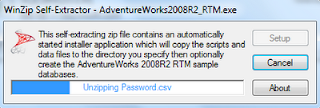This source ( http://blogs.msdn.com/b/lightswitch/archive/2010/11/30/anatomy-of-a-lightswitch-application-part-4-data-access-and-storage-2.aspx) mentions that SQL Server Compact 3.5 is not supported. However in the Microsoft LightSwitch IDE you can indeed get connected to this data without any problem.
What is more, you can even develop a screen to search the data. Where it really fails in when displaying a screen. The Meta Data is retrieved, but not the data.
If you continue, you get a screen related exception.
Probably with a little more tweaking of VSLS (Visual Studio LightSwitch) program this could be even viable.
Saturday, December 25, 2010
Tuesday, December 7, 2010
Windows Azure and SQL Azure are in a new portal
The next day after my book got published Microsoft has announced a new portal. This should not result in major changes to the content of the book but certainly the 1st and 2nd Chapter which introduces the Windows Azure Platform and getting started with the portal look a little different.
This page which you get when you click Use the New Portal offers a navigational aid if you use the new portal.
Monday, December 6, 2010
Regarding my book on SQL Azure
I hope my latest book "Microsoft SQL Azure Enterprise Application Development" which should be available in a couple of days appeals to the readers as much as my two other books on Microsoft BI. This book covers most of the changes that took place between the CTP and the updates in October 2010. Even as I am writing this post it must be undergoing more changes, a fact that may take away the shine from what is written in the past. Notwithstanding, the core ideas do not change; what changes perhaps are, a few more modified screens; a new UI; and some additional hooks. The more profound changes will be totally new elements that gets added to product with time and that is the time for yet another book.
I take this opportunity to record my sincere thanks to, Microsoft Corporation for evaluation software and allowing me to participate in their events including the boot camps; the third party vendors for evaluation copy of their cloud related software and to Neudesic for giving me a chance to attend their boot camp. I am benefited immensely with my association with the Microsoft MSDN and TECHNET forums and I am thankful for the many forum participants and the moderators for helpful suggestions and answering some of my questions.
Here are the chapter titles of the new book:
1. Cloud Computing and Microsoft Azure Services Platform
2. SQL Azure Services
3. Working with SQL Azure Databases from Visual Studio 2008
4. SQL Azure Tools
5. Populating SQL Azure Databases
6. SSIS and SSRS applications using SQL Azure
7. Working with Windows Azure Hosting
8. Database applications on Windows Azure Platform accessing SQL Server
9. Synchronizing SQL Azure
10.Recent Developments
Some of the details of what you can learn copied from Packt Site is reproduced here:
I take this opportunity to record my sincere thanks to, Microsoft Corporation for evaluation software and allowing me to participate in their events including the boot camps; the third party vendors for evaluation copy of their cloud related software and to Neudesic for giving me a chance to attend their boot camp. I am benefited immensely with my association with the Microsoft MSDN and TECHNET forums and I am thankful for the many forum participants and the moderators for helpful suggestions and answering some of my questions.
Here are the chapter titles of the new book:
1. Cloud Computing and Microsoft Azure Services Platform
2. SQL Azure Services
3. Working with SQL Azure Databases from Visual Studio 2008
4. SQL Azure Tools
5. Populating SQL Azure Databases
6. SSIS and SSRS applications using SQL Azure
7. Working with Windows Azure Hosting
8. Database applications on Windows Azure Platform accessing SQL Server
9. Synchronizing SQL Azure
10.Recent Developments
Some of the details of what you can learn copied from Packt Site is reproduced here:
- An easy to understand briefing on Microsoft Windows Azure Platform Services
- Connect to SQL Azure using Microsoft SQL Server Management Studio
- Create and manipulate objects on SQL Azure using different tools
- Master the different types of Cloud offerings
- Access SQL Azure through best practices using Client and Server API’s in VB and C# and using hosted services with user authentication Windows Azure
- Learn how to populate the SQL Azure database using various techniques
- Create Business Intelligence Applications using SSIS and SSRS
- Synchronize databases on SQL Azure with on-site enterprise and compact SQL Servers
- Learn how to write an application to access on-site data from a cloud hosted service
- Get a comprehensive briefing on various updates that have been made to SQL Azure and the projects still in incubation
- Understand the future and evolving programs such as the Houston Project, OData Services, Sync Services, and more built to support SQL Azure and transform it into a global enterprise data platform
Monday, September 27, 2010
Importing Geospatial data from an Excel file
Sometimes there is a need to import data / geo-spatial data harvested from the web using built-in tools in Excel to SQL Server 2008 R2. The Import and Export Wizard makes it very easy and read up on this article to learn the details on the SSWUG.ORG web site,
http://www.sswug.org/articles/viewarticle.aspx?id=52687
http://www.sswug.org/articles/viewarticle.aspx?id=52687
Tuesday, August 31, 2010
Hook up with SQL Azure using Microsoft LightSwitch
Jump start on Microsoft's latest RAD developmental tool - the Microsoft LightSwitch.It is still in Beta but looks very cool. You have data sources and screens. Hook them up and you are done. It has screens that are representative of most of the likely usage scenarios such as searching, point to parent and all the children show up, edit data, etc. You hardly need to write code for most of the common business use. In case you want to write code, you could. There are lot of events to which you can hook up code. I used VS 2010 Express and some coding is limited but I understand with a better VS versio you can do a lot more.
Before you do the big things get a head start knowing about this interface. Read this article and jump start on LightSwitch.
Start here and if you have a problem send me an email
Before you do the big things get a head start knowing about this interface. Read this article and jump start on LightSwitch.
Start here and if you have a problem send me an email
Sunday, August 29, 2010
Importing Geospatial data from MS Excel 2010 to SQL Server 2008 R2
Capturing geo-spatial data from web pages is something that Excel can do very well and processing of geo-spatial data is a new capability that became available in SQL Server 2008 R2. With Bing and Maps new applications are possible.
Getting data from MS Excel to SQL server 2008 R2 is very easy with the Export and Import wizard.
This article shows how you would bring in geo-spatial data from an MS Excel 2010 Spread Sheet file to a database table in SQL Server. As SQL Server 2008 R2 supports geo-spatial data it is very easy to process it on the SQL Server. SQL Server Import and Export Wizard is used.
The SSWUG article can be viewed free by registering as a guest and well sign up as well and get the full benefits.
While you are visiting SSWUG read this other article on Geo-Spatial data :
Getting data from MS Excel to SQL server 2008 R2 is very easy with the Export and Import wizard.
This article shows how you would bring in geo-spatial data from an MS Excel 2010 Spread Sheet file to a database table in SQL Server. As SQL Server 2008 R2 supports geo-spatial data it is very easy to process it on the SQL Server. SQL Server Import and Export Wizard is used.
The SSWUG article can be viewed free by registering as a guest and well sign up as well and get the full benefits.
While you are visiting SSWUG read this other article on Geo-Spatial data :
Saturday, August 7, 2010
Installing AdventureWorks Sample Databases
AdventureWorks is one of the common sample databases used in Microsoft Database related programming or, in Visual Studio applications. What started off as a single database has grown into a big family and together with this, the installation procedure has undergone a lot of changes. The days of attaching and detaching sample database files are gone. The WinZip installer kicks off the installation.
Recently I wanted to work with PHP training kit which required a SQL Server 2008 Express with a AdventureWorks database. The download link on the Configuration Wizard-PHP on Windows Training kit took me to a dead end (Trust me this happens a lot with Microsoft documentation). Finally, I thought just that any AdventureWorks would do and downloaded the AdventureWorks2008R2_RTM.exe (82.3 MB ) from CodePlex site and installed it on the brand new SQL Express 2008 (SQLEXPRADV_x86.enu.exe). Although it did not provide the right (Which, I don't know what? As yet) AdventureWorks, I could see how the installation procedure has changed.
The installation took 35 minutes. It took 100% of the CPU and 76% of physical memory during installation and installed a bunch of AdventureWorks databases for all kinds of end users. Here are some screen shots of the installation.
Look at all the AdventureWorks databases in this image.
Recently I wanted to work with PHP training kit which required a SQL Server 2008 Express with a AdventureWorks database. The download link on the Configuration Wizard-PHP on Windows Training kit took me to a dead end (Trust me this happens a lot with Microsoft documentation). Finally, I thought just that any AdventureWorks would do and downloaded the AdventureWorks2008R2_RTM.exe (82.3 MB ) from CodePlex site and installed it on the brand new SQL Express 2008 (SQLEXPRADV_x86.enu.exe). Although it did not provide the right (Which, I don't know what? As yet) AdventureWorks, I could see how the installation procedure has changed.
The installation took 35 minutes. It took 100% of the CPU and 76% of physical memory during installation and installed a bunch of AdventureWorks databases for all kinds of end users. Here are some screen shots of the installation.
Look at all the AdventureWorks databases in this image.
Wednesday, July 21, 2010
SQL Server Compact 3.5 : Basics you must know
Microsoft SQL Server Compact is an embedded(able) database ideal for desktop, (hand-held) mobile devices and web clients. It is free to download (also free to deploy and redistribute) and comes in the form of just one code-free file. Its small foot print makes it easy to deploy to a variety of device sizes and requires no administration. It also supports a subset of T-SQL and a rich set of data types. It can be used in creating desktop/web applications using Visual Studio 2008 and Visual Studio 2010.
The following two articles provide the basic knowledge you should possess if you are planning to work with this database:
Managing SQL Server Compact 3.5 in SQL Server Management Studio
In this article managing SQL Server Compact 3.5 from the SQL Server Management Studio which is installed with SQL Server 2008 R2 Nov-CTP (or R2 RTM) will be described. Alternately one could also use SSMS bundled with SQL Server Express 2008. Creating databases, tabels, indexes and nested queries are also described.
http://www.sswug.org/articles/viewarticle.aspx?id=50315
Programmatic Connection to SQL Server Compact 3.5 using Visual Studio
Connection string is the entry point to develop any data-centric application that includes handheld or mobile platform. It really is the first step. If you are accessing SQL Server Compact then this article tells you all that you need to know about connecting to SQL Server Compact from Visual Studio, be it the latest VS2010 or an older data technology.
Check out this article and let me know if you liked it.
http://www.packtpub.com/article/connecting-microsoft-sql-server-compact-3.5-visual-studio
After connecting you can develop a Pocket PC forms application as shown in this article on the same site:
http://www.packtpub.com/article/pocket-pc-application-visual-studio-2005
The following two articles provide the basic knowledge you should possess if you are planning to work with this database:
Managing SQL Server Compact 3.5 in SQL Server Management Studio
In this article managing SQL Server Compact 3.5 from the SQL Server Management Studio which is installed with SQL Server 2008 R2 Nov-CTP (or R2 RTM) will be described. Alternately one could also use SSMS bundled with SQL Server Express 2008. Creating databases, tabels, indexes and nested queries are also described.
http://www.sswug.org/articles/viewarticle.aspx?id=50315
Programmatic Connection to SQL Server Compact 3.5 using Visual Studio
Connection string is the entry point to develop any data-centric application that includes handheld or mobile platform. It really is the first step. If you are accessing SQL Server Compact then this article tells you all that you need to know about connecting to SQL Server Compact from Visual Studio, be it the latest VS2010 or an older data technology.
Check out this article and let me know if you liked it.
http://www.packtpub.com/article/connecting-microsoft-sql-server-compact-3.5-visual-studio
After connecting you can develop a Pocket PC forms application as shown in this article on the same site:
http://www.packtpub.com/article/pocket-pc-application-visual-studio-2005
Thursday, July 8, 2010
SQL Server 2008 R2 and Data-Tier Applications
DATPACs
In the August CTP Microsoft introduced Data-Tier Applications and several new features were introduced in the Nov 2009 CTP. Registering; Viewing & comparing and upgrading Data-Tier applications were added.
A Data Application Component is an entity that integrates all data tier related objects used in authoring, deploying and managing into a single unit instead of working with them separately. Programmatically DACs belong to classes that are found in The Microsoft.SqlServer.Management.Dac namespace. DACs are stored in a DacStore and managed centrally. DACs can be authored and built using SQL Server Data-Tier Application templates in VS2010 (now in Beta 2) or using SQL Server Management Studio. This article describes creating DAC using SQL Server 2008 R2 Nov-CTP(R2 server in this article), a new feature in this version.
The following two articles treat DATPACs from two different angles. The first part is what you or a DBA can do in SQL Server Management Studio and in the second what a developer can do in Visual Studio.
Using SQL Server Management Studio
In the first part of this series [http://www.packtpub.com/article/working-with-data-application-components-sql-server-2008-r2] the author shows shows how you may extract a Data Application Component from a SQL Server 2008 and then deploy the component to an SQL Server 2008 R2 Server. The process is Wizard driven and very easy to understand. DAC files in the field of DATA are like *.msi files for applications. Just as you would install an application from an MSI file, you would install a database package with the DAC file with the extension DACPAC. You may even email a database. The cited article shows how all this is done.
Using Visual Studio
In the second part of this series[http://www.sswug.org/articles/viewarticle.aspx?id=49844] the author shows how you may create a DATPAC from scratch in your Visual Studio IDE. You will start creating a DATPAC which has database with a table and a view based on the table even when not connected to a server. You will then manually deploy the DATPAC to the server after connecting to it and complete the deployment.
In the August CTP Microsoft introduced Data-Tier Applications and several new features were introduced in the Nov 2009 CTP. Registering; Viewing & comparing and upgrading Data-Tier applications were added.
A Data Application Component is an entity that integrates all data tier related objects used in authoring, deploying and managing into a single unit instead of working with them separately. Programmatically DACs belong to classes that are found in The Microsoft.SqlServer.Management.Dac namespace. DACs are stored in a DacStore and managed centrally. DACs can be authored and built using SQL Server Data-Tier Application templates in VS2010 (now in Beta 2) or using SQL Server Management Studio. This article describes creating DAC using SQL Server 2008 R2 Nov-CTP(R2 server in this article), a new feature in this version.
The following two articles treat DATPACs from two different angles. The first part is what you or a DBA can do in SQL Server Management Studio and in the second what a developer can do in Visual Studio.
Using SQL Server Management Studio
In the first part of this series [http://www.packtpub.com/article/working-with-data-application-components-sql-server-2008-r2] the author shows shows how you may extract a Data Application Component from a SQL Server 2008 and then deploy the component to an SQL Server 2008 R2 Server. The process is Wizard driven and very easy to understand. DAC files in the field of DATA are like *.msi files for applications. Just as you would install an application from an MSI file, you would install a database package with the DAC file with the extension DACPAC. You may even email a database. The cited article shows how all this is done.
Using Visual Studio
In the second part of this series[http://www.sswug.org/articles/viewarticle.aspx?id=49844] the author shows how you may create a DATPAC from scratch in your Visual Studio IDE. You will start creating a DATPAC which has database with a table and a view based on the table even when not connected to a server. You will then manually deploy the DATPAC to the server after connecting to it and complete the deployment.
Friday, June 4, 2010
Using spatial data types in SQL Server 2008 R2 is not hard
SQL Server 2008 was a major upgrade and one of its new features was support for new data types such as spatial data types. Spatial data types will be increasingly adopted in dealing with globalization and handling the distributed nature of resources and events. Presently it supports 2D data with a possible 3D addition in the future.
Spatial data is basically of two types, the geometry type for flat-earth situations that can be handled by Euclidean geometry principles and the other the Geography type for situations dealing with locations on the ellipsoid or round-earth handled by spherical geometry.
In the hyper-linked article a clear guide to understanding spatial coordinates is presented in five easy to follow steps.
Step 1: Gather the resources
Step 2: Create a database
Step 3: Create a table to hold geography data type
Step 4: Populate the table with sample data
Step 5: Populating the geography data type the table's column
With this you can do some geocalculations.
EASY GUIDE TO GEOGRAPHY DATA TYPE IN SQL SERVER 2008
P.s: You can read it for free by becoming a guest.
Spatial data is basically of two types, the geometry type for flat-earth situations that can be handled by Euclidean geometry principles and the other the Geography type for situations dealing with locations on the ellipsoid or round-earth handled by spherical geometry.
In the hyper-linked article a clear guide to understanding spatial coordinates is presented in five easy to follow steps.
Step 1: Gather the resources
Step 2: Create a database
Step 3: Create a table to hold geography data type
Step 4: Populate the table with sample data
Step 5: Populating the geography data type the table's column
With this you can do some geocalculations.
EASY GUIDE TO GEOGRAPHY DATA TYPE IN SQL SERVER 2008
P.s: You can read it for free by becoming a guest.
Thursday, June 3, 2010
MS ACCESS finds a home on SQL Azure
Wednesday, June 2, 2010
Does PowerPivot compress smaller files efficiently?
The Analysis Services engine shipped with SQL Server 2008 R2compresses and processes the data which is loaded by the Analysis Services into the worksheet. All this happens in the background using the Power Pivot [Microsoft.AnalysisServices.Modeler.FieldList.Addin.Integration] menu option. The storage mode of this service called the VertiPaq does the magic of manipulating columnar data in memory.
Results from a simple test of compression:
I downloaded the Power Pivot sample file in Excel format from the CodePlex site. Review my recent post here for details:
http://hodentek.blogspot.com/2010/05/deliver-knock-out-punch-with-powerpivot.html
Results from a simple test of compression:
I downloaded the Power Pivot sample file in Excel format from the CodePlex site. Review my recent post here for details:
http://hodentek.blogspot.com/2010/05/deliver-knock-out-punch-with-powerpivot.html
- The file is called ContosoStoreData with columns from A to S with 307 Rows as shown here. The file size is 88KB on disc.
- I copied the data and pasted into an excel spread sheet (not using the PowerPivot)and saved it as ContosoNormal. The file size of was 48KB on disc
- Next I imported ContosoNormal into an Excel Spreadsheet under PowerPivot control and named the new file, ContosoNormalReverted. It had the same number of columns as ContosoNormal and the same number of rows(307). The file size was 52KB on disc.
Friday, May 14, 2010
Using sample databases with SQL Server 2008 R2 Nov-CTP
Often times you may want to test something simple and you don’t want to create a database of your own. You can use Microsoft relational database samples. These samples are available for most versions. Recently samples are not bundled with the servers and you may have to get them from online sources.
After downloading the samples you must attach them to the SQL Server as these are Data and Log files. This article shows you the steps involved for attaching a Northwind database to SQL Server 2008 R2 Nov-CTP, but the procedure is the same for other versions as well. Additionally you can also use sp_attach_db and sp_detach_db stored procedures to attach/detach the databases.
Note: Download the SQL Server 2000 Sample DBS as well as Microsoft Sample Databases from the CodePlex site here:
http://sqlserversamples.codeplex.com/#databases
For SQL 2005 (top right of the URL) and SQL Server 2008 R2 databases you go to this URL:
http://msftdbprodsamples.codeplex.com/releases/view/37109
Attaching a Northwind Database to SQL Server 2008 R2
We will attach a Northwind database from SQL Server 2000 samples to the SQL Server 2008 R2 Nov-CTP
Download the SQL Server 2000 Northwind and Pubs databases ZIP file [SQL2000.Sample.Databases.(Northwind,pubs) zip file, 1.202MB]
http://code.msdn.microsoft.com/northwind/Release/ProjectReleases.aspx?ReleaseId=1401
Unzip to a folder of your choice.
Folder structure is shown here:
Right click databases node in SQL Server 2008 R2 Nov-CTP's SSMS (SQL Server Management Studio) to display the following:
When you choose attach drop-down menu by clicking the menu item you will display the following
Click Add… in the top of the window and it will take you to the default location of your database files as shown.
If you did not unzip the files to this location you can also browse folders on your machine to locate them as shown.
Now click on Northwnd.mdf to highlight it and click OK
This brings in both the mdf [data]and ldf [log] files to the Attach windows as shown.
Click OK and after processing your request, Northwind database will appear in your server as shown.
After downloading the samples you must attach them to the SQL Server as these are Data and Log files. This article shows you the steps involved for attaching a Northwind database to SQL Server 2008 R2 Nov-CTP, but the procedure is the same for other versions as well. Additionally you can also use sp_attach_db and sp_detach_db stored procedures to attach/detach the databases.
Note: Download the SQL Server 2000 Sample DBS as well as Microsoft Sample Databases from the CodePlex site here:
http://sqlserversamples.codeplex.com/#databases
For SQL 2005 (top right of the URL) and SQL Server 2008 R2 databases you go to this URL:
http://msftdbprodsamples.codeplex.com/releases/view/37109
Attaching a Northwind Database to SQL Server 2008 R2
We will attach a Northwind database from SQL Server 2000 samples to the SQL Server 2008 R2 Nov-CTP
Download the SQL Server 2000 Northwind and Pubs databases ZIP file [SQL2000.Sample.Databases.(Northwind,pubs) zip file, 1.202MB]
http://code.msdn.microsoft.com/northwind/Release/ProjectReleases.aspx?ReleaseId=1401
Unzip to a folder of your choice.
Folder structure is shown here:
Right click databases node in SQL Server 2008 R2 Nov-CTP's SSMS (SQL Server Management Studio) to display the following:
When you choose attach drop-down menu by clicking the menu item you will display the following
Click Add… in the top of the window and it will take you to the default location of your database files as shown.
If you did not unzip the files to this location you can also browse folders on your machine to locate them as shown.
Now click on Northwnd.mdf to highlight it and click OK
This brings in both the mdf [data]and ldf [log] files to the Attach windows as shown.
Click OK and after processing your request, Northwind database will appear in your server as shown.
For moving data from SQL Server 2000 to 2005 read this popular article here [0.5 million page views]
Tuesday, May 11, 2010
phpBB brings interoperability with SQL Servers on Windows OS
One of the bastions of LAMP has arrived at Windows OS with full regalia . This highlights two facts, firstly Microsoft's increasing willingness to accept PHP despite the rich flora and fauna of .NET technology; secondly the world got that much larger with ability to fork out in other directions. It is not just because Microsoft is nice, but because PHP user-base is large and sky is the limit for the cloud. Most importantly it is free.
There are a number of databases including SQL Server 2000 and abvee that this driver can configure connections. The list of databases that is supported is in the read me file.
Where to get phpBB3?
It may be downloaded from here.[http://www.phpbb.com/]
Installation basic steps:
1. Unpack the zip file and place it in the root directory of your web server or a directory accessible by the web server. In my case (Windows 7), I have used C:\inetpub\wwwroot. Make sure you make the config.php altered to have write permission.
2. After you have done this, assuming your IIS7 is working, browse to the index.php in the web folder from within the IIS 7 console as shown.
You should see the following web page:
Now click on Install button and on the displayed page click Proceed to next. In the displayed page scroll down on the right to see if you have a game waiting. Looks like I have both MySQl and SQLServers. Actually I have at least 3 or 4 SQL Servers on this machine. Too bad it did not recognisze by SQL Anywhere server.
Well you can also use an ODBC connection.
I believe this can connect to SQL Azure on Windows Azure as well.
There are a number of databases including SQL Server 2000 and abvee that this driver can configure connections. The list of databases that is supported is in the read me file.
Where to get phpBB3?
It may be downloaded from here.[http://www.phpbb.com/]
Installation basic steps:
1. Unpack the zip file and place it in the root directory of your web server or a directory accessible by the web server. In my case (Windows 7), I have used C:\inetpub\wwwroot. Make sure you make the config.php altered to have write permission.
2. After you have done this, assuming your IIS7 is working, browse to the index.php in the web folder from within the IIS 7 console as shown.
You should see the following web page:
Now click on Install button and on the displayed page click Proceed to next. In the displayed page scroll down on the right to see if you have a game waiting. Looks like I have both MySQl and SQLServers. Actually I have at least 3 or 4 SQL Servers on this machine. Too bad it did not recognisze by SQL Anywhere server.
I believe this can connect to SQL Azure on Windows Azure as well.
Sunday, May 9, 2010
This blog is mostly about Microsoft SQL Servers
Welcome SQL Server users
I have been writing about MS SQL Servers for several years and I will be posting exclusively about SQL Servers to this blog. I will be providing links to my SQL Server articles past and present from time to time. Of course that includes SQL Server BI as well as SQL Azure.
Here is a recent article that appeard on the SSWUG.Org site that you may be interested. This is about some observations regarding installing the latest version of SQL Server 2008 on Windows 7.
http://www.sswug.org/articles/viewarticle.aspx?id=48766
I have been writing about MS SQL Servers for several years and I will be posting exclusively about SQL Servers to this blog. I will be providing links to my SQL Server articles past and present from time to time. Of course that includes SQL Server BI as well as SQL Azure.
Here is a recent article that appeard on the SSWUG.Org site that you may be interested. This is about some observations regarding installing the latest version of SQL Server 2008 on Windows 7.
http://www.sswug.org/articles/viewarticle.aspx?id=48766
Subscribe to:
Posts (Atom)
What is unique to StarSQL ODBC connectivity?
StarSQL is a database driver designed to facilitate connectivity between client applications and IBM DB2 databases. Specifically, StarSQL a...
-
This post provides a tutorial approach to authoring a report with Microsoft PowerBI using data on a SQL Server 2012. PowerBI is Microsof...
-
Linked servers offer the following advantages as noted in MSDN documentation: •The ability to access data from outside of SQL Server. •T...
-
The error, rsErrorOpeningConnection has been asked many times in almost all versions of SQL Server Reporting Services starting from SSRS...