This time around it was a plesant surprise. Within a couple of clicks the default instance of SQL Server 2017 Developer is installed!!
Of course you may need to install the various other features later.
Your installation begins here by double clicking the downloaded executable.

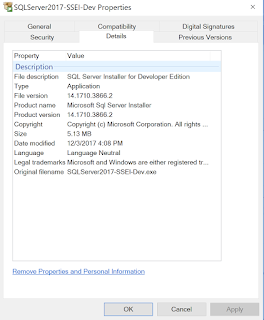
Double click the executable. Select the installation type. Of course, the Basic has been chosen here.
Agree to the License terms by clicking Accept.
Specify the install location. Here the default is accepted.
Downloading of installation package beings. This will take some time which depends on your connection to Internet besides others.
Still downloading the package....
Voila! It is installed.
You could look at a few things on the above screen. I tried to connect by clicking Connect Now at the bottom and here is a response from SQLCMD.
However when I clicked the SQL Server Install Log folder, the screen froze and I had to reboot. The last part is my experience and yours may be different. Perhaps it does not work well with Build 17025.rs_prerelease Insider Preview version of Windows.
Here is the default installation in SSMS 2017 object explorer:
Of course you may need to install the various other features later.

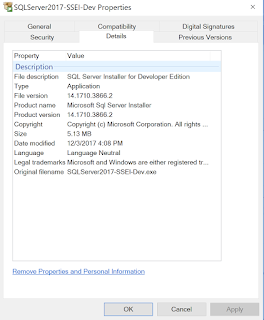
Double click the executable. Select the installation type. Of course, the Basic has been chosen here.
Downloading of installation package beings. This will take some time which depends on your connection to Internet besides others.
Voila! It is installed.
You could look at a few things on the above screen. I tried to connect by clicking Connect Now at the bottom and here is a response from SQLCMD.
However when I clicked the SQL Server Install Log folder, the screen froze and I had to reboot. The last part is my experience and yours may be different. Perhaps it does not work well with Build 17025.rs_prerelease Insider Preview version of Windows.
Here is the default installation in SSMS 2017 object explorer:












No comments:
Post a Comment