JSON is another source of data that can be used in Power BI in its October Update. This post shows how you may do it.
I need to construct some JSON data. I will use the SQL Server 2016 to create data in JSON formatted form using the FOR JSON AUTO clause in a SQL Query as shown.
-----------
SELECT Person.Person.BusinessEntityID, Person.Person.FirstName, Person.Person.MiddleName, Person.PersonPhone.PhoneNumber
FROM Person.EmailAddress INNER JOIN
Person.Person ON Person.EmailAddress.BusinessEntityID = Person.Person.BusinessEntityID INNER JOIN
Person.PersonPhone ON Person.Person.BusinessEntityID = Person.PersonPhone.BusinessEntityID
Where PhoneNumber like '808%'
For JSON Auto
----------
In returning the response, I will return it to a file using the Query | Results To | Results to File item in SSMS.
I will save the file to a location of my choice as AdvWrks.json
I launch POWER BI and in the Get Data menu items, pick JSON as shown here:
GetJson.png
This action takes me to File Open dialog and I pick up the saved file AdvWrks.json.
This opens the Poweer BI's Query Editor as shown
GetJSON2.PNG
This is a list and you can use the List Ribbon items.
Each of the 17 rows returned by the SQL Query is represented in a Record in the List. It is a hyperlink to the items in the record as we will presently see.
You can also convert it to a table by clicking on the 'To Table' ribbon item. Which brings up the window.
GetJSON3.PNG
Just accept default and click OK.This produces a table as shown.
GetJSON4.PNG
If you liked this, you may also want to read these:
http://hodentekhelp.blogspot.com/2016/11/how-do-you-create-power-bi-report-using.html
http://hodentekhelp.blogspot.com/2016/11/how-do-you-create-power-bi-report-using_22.htmlhttp://hodentekhelp.blogspot.com/2016/11/how-do-you-create-power-bi-report-using_22.html
I need to construct some JSON data. I will use the SQL Server 2016 to create data in JSON formatted form using the FOR JSON AUTO clause in a SQL Query as shown.
-----------
SELECT Person.Person.BusinessEntityID, Person.Person.FirstName, Person.Person.MiddleName, Person.PersonPhone.PhoneNumber
FROM Person.EmailAddress INNER JOIN
Person.Person ON Person.EmailAddress.BusinessEntityID = Person.Person.BusinessEntityID INNER JOIN
Person.PersonPhone ON Person.Person.BusinessEntityID = Person.PersonPhone.BusinessEntityID
Where PhoneNumber like '808%'
For JSON Auto
----------
In returning the response, I will return it to a file using the Query | Results To | Results to File item in SSMS.
I will save the file to a location of my choice as AdvWrks.json
I launch POWER BI and in the Get Data menu items, pick JSON as shown here:
GetJson.png
This action takes me to File Open dialog and I pick up the saved file AdvWrks.json.
This opens the Poweer BI's Query Editor as shown
GetJSON2.PNG
This is a list and you can use the List Ribbon items.
Each of the 17 rows returned by the SQL Query is represented in a Record in the List. It is a hyperlink to the items in the record as we will presently see.
You can also convert it to a table by clicking on the 'To Table' ribbon item. Which brings up the window.
GetJSON3.PNG
Just accept default and click OK.This produces a table as shown.
GetJSON4.PNG
If you liked this, you may also want to read these:
http://hodentekhelp.blogspot.com/2016/11/how-do-you-create-power-bi-report-using.html
http://hodentekhelp.blogspot.com/2016/11/how-do-you-create-power-bi-report-using_22.htmlhttp://hodentekhelp.blogspot.com/2016/11/how-do-you-create-power-bi-report-using_22.html


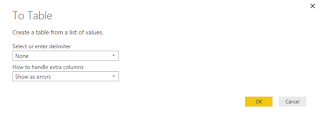
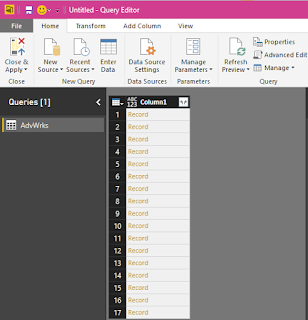




No comments:
Post a Comment