Yes, you can. You can even connect to SQL Azure.
This is how you connect to SQL Server 2012:
It just takes 4 easy steps as you will see presently.
It's assumed that you have set up an ODBC DSN to connect to SQL Server 2012. If you want to know how you can set up this file access the following link:
http://hodentekmsss.blogspot.com/2013/08/how-do-you-create-odbc-dsn-to-sql.html
Click open OpenOffice 4.0 from its shortcut on desktop to display the following:
Click on Database in the displayed list.
The Database wizard is displayed as shown with four steps and it is already in Step 1 -Select Database.
Click Connect to an existing database and click the drop-down list to view how you want to connect.
Choose the last one, ODBC. Click Next. You Step into step 2 - Set up an ODBC Connection.
The accessible ODBC sources are displayed as shown.
Click on sql11 and Click OK. Click Next. You move into Step 3 - Set up user authentication. Enter credentials to the SQL Server. The windows authentication is used.
Place check mark for Password required. Click Test Connection.
Enter Password field and click OK. You should see a positive response as shown.
Click OK and click Next to move to Step 4 - Save and proceed as shown.
Read instructions. Save the OpenOffice database with a name as shown, Aug 25.odf.
The file opens in the OpenOffice 4.0 user interface as shown.
This is how you connect to SQL Server 2012:
It just takes 4 easy steps as you will see presently.
It's assumed that you have set up an ODBC DSN to connect to SQL Server 2012. If you want to know how you can set up this file access the following link:
http://hodentekmsss.blogspot.com/2013/08/how-do-you-create-odbc-dsn-to-sql.html
Click open OpenOffice 4.0 from its shortcut on desktop to display the following:
Click on Database in the displayed list.
The Database wizard is displayed as shown with four steps and it is already in Step 1 -Select Database.
Click Connect to an existing database and click the drop-down list to view how you want to connect.
Choose the last one, ODBC. Click Next. You Step into step 2 - Set up an ODBC Connection.
The accessible ODBC sources are displayed as shown.
Click on sql11 and Click OK. Click Next. You move into Step 3 - Set up user authentication. Enter credentials to the SQL Server. The windows authentication is used.
Place check mark for Password required. Click Test Connection.
Enter Password field and click OK. You should see a positive response as shown.
Click OK and click Next to move to Step 4 - Save and proceed as shown.
Read instructions. Save the OpenOffice database with a name as shown, Aug 25.odf.
The file opens in the OpenOffice 4.0 user interface as shown.
Now you can start working with Northwind database in OpenOffice 4.0
Perhaps, if you find connecting to SQL Server 2012 using SSMS is a bit taxing and somewhat intimidating try Apache OpenOffice 4.0.





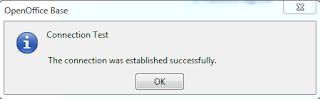






No comments:
Post a Comment