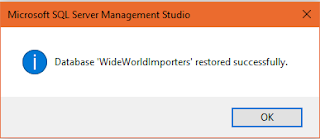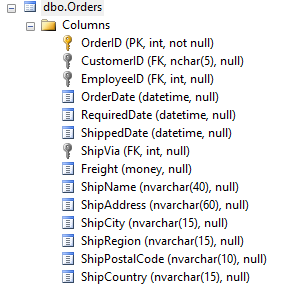In order to get this database first go here ( https://github.com/Microsoft/sql-server-samples ).
There are three releases of which the first one Wide World Importers sample database v1.0 is the one you should get.
Before you begin to do this task, verify that you have done a dependent tass (upgrading to SP1). If not, go here and complete the task.
Click on that link. This should take you to this site here .
I will show you the easy way to get this task done. SQL Server has both Backup / Restore hookups that you can use.
Download WideWorldImporters-Standard.bak
From Databases choose Restore Database....
Restore Database screen gets displayed. Click on Device and click the ellipsis button to locate the backup file.
Click OK. The file can now be accessed by the processor.
Click OK. After a short while of processing you should see this message.
Wide World Importers is now in your named instance of SQL Server 2016 SP1 as shown.
It does come with data as shown.
There are three releases of which the first one Wide World Importers sample database v1.0 is the one you should get.
Before you begin to do this task, verify that you have done a dependent tass (upgrading to SP1). If not, go here and complete the task.
Click on that link. This should take you to this site here .
I will show you the easy way to get this task done. SQL Server has both Backup / Restore hookups that you can use.
Download WideWorldImporters-Standard.bak
From Databases choose Restore Database....
Restore Database screen gets displayed. Click on Device and click the ellipsis button to locate the backup file.
Go locate the backup file you downlaoded as shown (your location will be different).
Click OK. The file can now be accessed by the processor.
Click OK. After a short while of processing you should see this message.
Wide World Importers is now in your named instance of SQL Server 2016 SP1 as shown.
It does come with data as shown.
Don't you think it was easy!