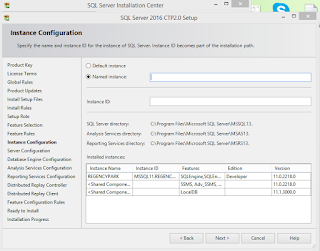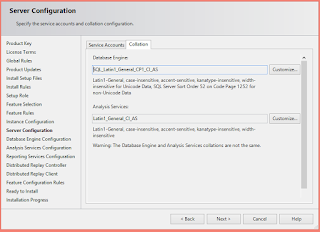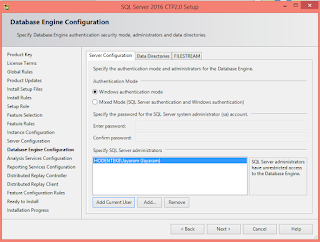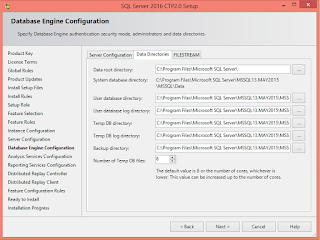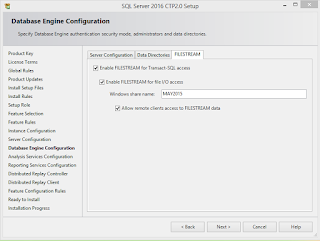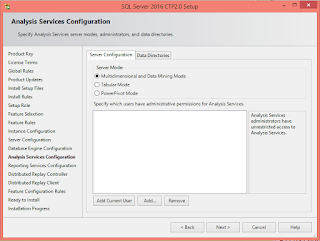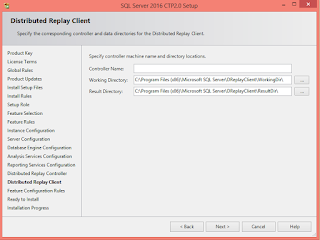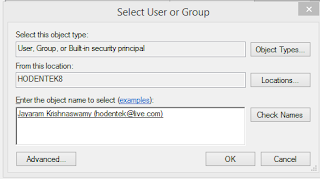The installation is fully documented here and here.
It was noted previously that the installation did not succeed and several errors were flagged.
Looking at the errors it appears that the installation wizard may not have retrieved the username for Windows Autheenticaiton which it does automatically through the interactive windows assosiated with User/Group.
However looking around a workaround was found which seems to indicate that the SQL Server Installation Center program may have other bugs since installation did not succeed.
In the Services page of Control Panel the property of the SQL Server 2016 was changed to this. The original Log on as; was, This account with( .\Jayaram) and masked passwords.
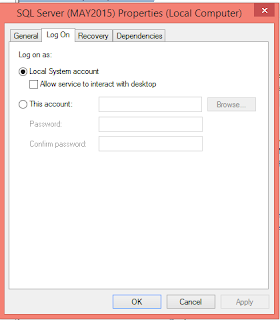
LocalSystemAccount.png
This required stopping the server and starting again. When the server started the SQL Server Management Studio 2016 did not have any problem in connecting to the server with the same credentials (Hodentek8/Jayaram) displayed in the Connect to Server window.
The next picture shows Object Browser in the SQL Server Maangement Studio 2016.
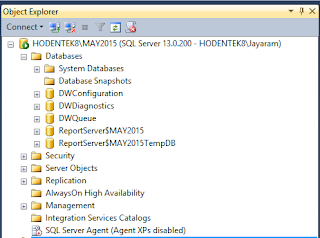
ObjectBrowser2016
Details of SQL Server 2016 Version installation
It was noted previously that the installation did not succeed and several errors were flagged.
Looking at the errors it appears that the installation wizard may not have retrieved the username for Windows Autheenticaiton which it does automatically through the interactive windows assosiated with User/Group.
However looking around a workaround was found which seems to indicate that the SQL Server Installation Center program may have other bugs since installation did not succeed.
In the Services page of Control Panel the property of the SQL Server 2016 was changed to this. The original Log on as; was, This account with( .\Jayaram) and masked passwords.
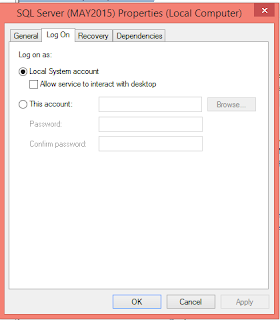
This required stopping the server and starting again. When the server started the SQL Server Management Studio 2016 did not have any problem in connecting to the server with the same credentials (Hodentek8/Jayaram) displayed in the Connect to Server window.
The next picture shows Object Browser in the SQL Server Maangement Studio 2016.
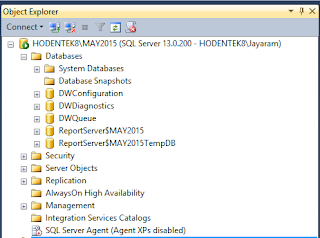
ObjectBrowser2016
Details of SQL Server 2016 Version installation