SQLite is a relational database well suited for mobile applications.
SQLite was described in a previous post here. As the Internet of Things is the trending area on the Internet, SQLite with its no administration feature is well suited. It is also the relational database for smart devices, cell phones, TVs, cameras etc. If you want fast and reliable data provider than SQLite is recommended. The other option which is gaining in importance and a HTML5 feature supported by many browsers is the IndexedDB. IndexedDB is not relational.

http://sqlite.org/download.html
There are many options depending on your operating system. These are the options for Windows alone.
sqlite_01
Connecting/Accessing SQLite from Visual Studio 2015 Community (herein VS for short).
SQLite has no GUI for its management and VS is well suited.
Launch Visual Studio 2015 Community (Update 3 used here).
From Tools click on Extensions and Updates.
Well I seem to have installed the SQL Server Compact/SQLite toolbox
sqlite_02
Indeed, I can see the SQL Server Compact/SQLite Toolbox as shown. However I see only (SQL Server Compact 4.0) database.
sqlite_03
Right click Data Connections to display the menu as shown.
sqlite_04
Click Add SQLite Connection to open the detailed window for adding a SQLite Connection as shown.
sqlite_05a
I try to Browse for one and It is looking for the shown file types in the default location.
sqlite_05
I try to create one assuming that this toolbox interface allows me to create. I click the Create... button in the Add SQLite Connection window shown earlier.
It seems to create the file in this directory.
C:\Users\Jayaram\Documents\Blog2015\HodentekMSSS2015\DownloadedPrograms\C#\CSWindowsStoreAppAccessSQLServer\AccessSQLService\bin\System.Data.SqlServerCe.Entity
I choose a different directory (C:\Users\Jayaram\Documents\Blog2016\HodentekMSSS2016\SQLite) with a file name, Sept17-2016) as shown.
sqlite_06
I try to test the connection and it looks like it succeeded. But I do not see all the information except for the few shown in the next image.
sqlite_07
I click OK and close the window. The SQLite connection I created gets added to the Data Connections.
sqlite_08
I expand the Sept17-2016.db file and I see the following default objects (all empty): Tables, Views and Triggers
sqlite_09
Come back to this blog for more on SQLite.
SQLite was described in a previous post here. As the Internet of Things is the trending area on the Internet, SQLite with its no administration feature is well suited. It is also the relational database for smart devices, cell phones, TVs, cameras etc. If you want fast and reliable data provider than SQLite is recommended. The other option which is gaining in importance and a HTML5 feature supported by many browsers is the IndexedDB. IndexedDB is not relational.

sqlite_00
You can download SQLite from here:
http://sqlite.org/download.html
There are many options depending on your operating system. These are the options for Windows alone.
sqlite_01
Connecting/Accessing SQLite from Visual Studio 2015 Community (herein VS for short).
SQLite has no GUI for its management and VS is well suited.
Launch Visual Studio 2015 Community (Update 3 used here).
From Tools click on Extensions and Updates.
Well I seem to have installed the SQL Server Compact/SQLite toolbox
sqlite_02
Indeed, I can see the SQL Server Compact/SQLite Toolbox as shown. However I see only (SQL Server Compact 4.0) database.
sqlite_03
Right click Data Connections to display the menu as shown.
sqlite_04
Click Add SQLite Connection to open the detailed window for adding a SQLite Connection as shown.
sqlite_05a
I try to Browse for one and It is looking for the shown file types in the default location.
sqlite_05
I try to create one assuming that this toolbox interface allows me to create. I click the Create... button in the Add SQLite Connection window shown earlier.
It seems to create the file in this directory.
C:\Users\Jayaram\Documents\Blog2015\HodentekMSSS2015\DownloadedPrograms\C#\CSWindowsStoreAppAccessSQLServer\AccessSQLService\bin\System.Data.SqlServerCe.Entity
I choose a different directory (C:\Users\Jayaram\Documents\Blog2016\HodentekMSSS2016\SQLite) with a file name, Sept17-2016) as shown.
sqlite_06
I try to test the connection and it looks like it succeeded. But I do not see all the information except for the few shown in the next image.
sqlite_07
I click OK and close the window. The SQLite connection I created gets added to the Data Connections.
sqlite_08
I expand the Sept17-2016.db file and I see the following default objects (all empty): Tables, Views and Triggers
sqlite_09
Come back to this blog for more on SQLite.
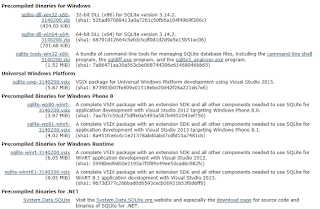













No comments:
Post a Comment