SC is a command line program for communicating with the Service Control (SC) Manager and Services. This can be used to start and stop a service including SQL Server.
Typing SC at command line (preferably with administrative privileges) will give you the details of this command.
SC_00
The syntax for using SC is:
Service Control Manager and services.
USAGE:
sc <server> [command] [service name] <option1> <option2>...
In this post we will just start and stop the SQL Server 2016 instance and monitor it on the Task Manager.
The Service Name for the SQL Server Instance (OHANA) can be found by looking at the details of SQL Server Instance (OHANA) in the Services window in Control Panel shown here:
SC_01
To start the SQL Server instance just type in the command
SC Start MSSQL$OHANA
SC_02
The Server has started. Bring up the Task Manager as shown and verify it has started. Note that the PID is the same.
SC_03
Now that the Server is running we can stop it by running the following command:
SC Stop MSSQL$OHANA
SC_04
Verify it has stopped in Task Manager.
SC_05
Starting and stopping using SC does not produce windows messages that you get while using Control Panel|..|Services. Using Task Manager you do not need to refresh window to see changes.
It is possible to use parameters to start a service as well.
Typing SC at command line (preferably with administrative privileges) will give you the details of this command.
SC_00
The syntax for using SC is:
Service Control Manager and services.
USAGE:
sc <server> [command] [service name] <option1> <option2>...
In this post we will just start and stop the SQL Server 2016 instance and monitor it on the Task Manager.
The Service Name for the SQL Server Instance (OHANA) can be found by looking at the details of SQL Server Instance (OHANA) in the Services window in Control Panel shown here:
SC_01
To start the SQL Server instance just type in the command
SC Start MSSQL$OHANA
SC_02
The Server has started. Bring up the Task Manager as shown and verify it has started. Note that the PID is the same.
SC_03
Now that the Server is running we can stop it by running the following command:
SC Stop MSSQL$OHANA
SC_04
Verify it has stopped in Task Manager.
SC_05
Starting and stopping using SC does not produce windows messages that you get while using Control Panel|..|Services. Using Task Manager you do not need to refresh window to see changes.
It is possible to use parameters to start a service as well.




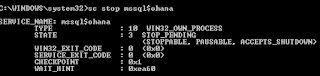





No comments:
Post a Comment