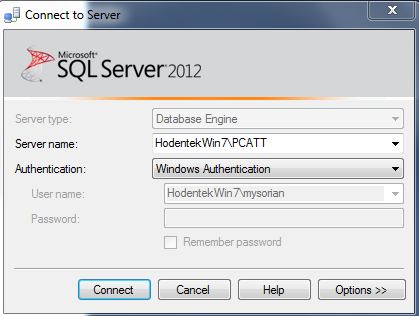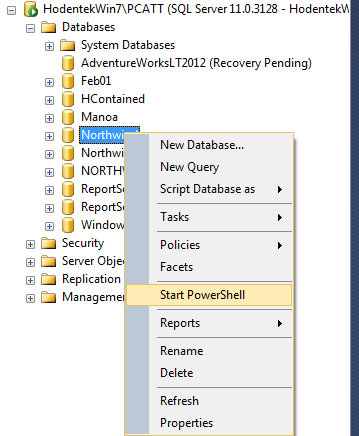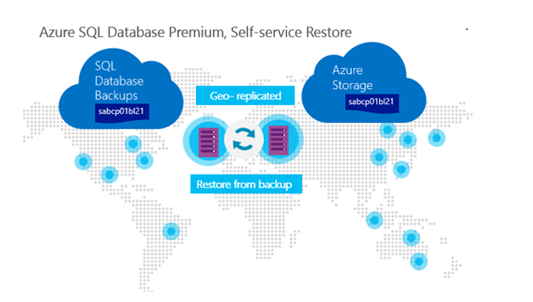Yesterday I had posted on the new editions of Azure SQL Databases after having noticed that the new editions were not present in the Microsoft Azure Portal. But there is a new portal in Preview that may give access to these new editions.
I could get to the preview portal (you may need to sign up and all that..) from this link here:
https://portal.azure.com/hodenteklive.onmicrosoft.com
This means you should have an account or create one, if you don't.
This is the entrance to Microsoft Azure, the Preview Portal. The Service health shows all the world wide sites and there health. Presumably you can get back to the previous portal by clicking on the APP at the bottom (I have not tried).
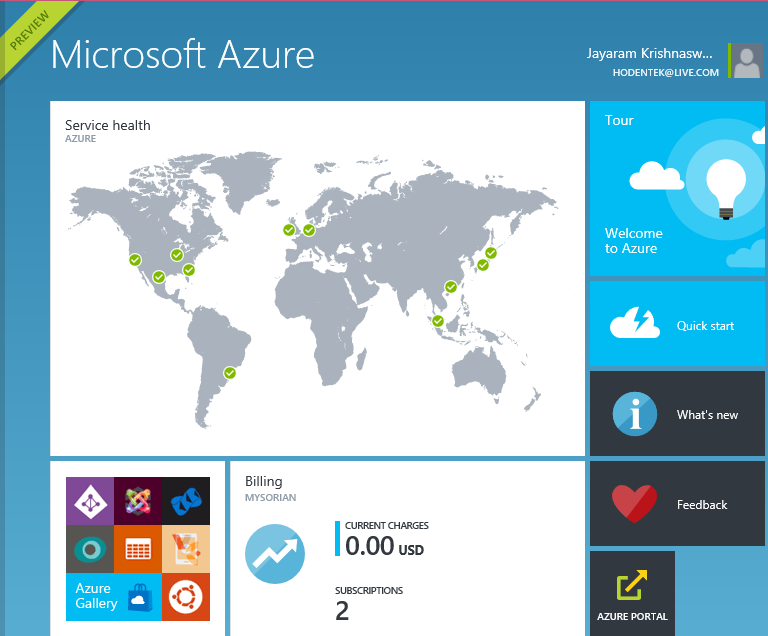
Clicking on NEW+ at the left bottom of the above screen takes you to the following screen:
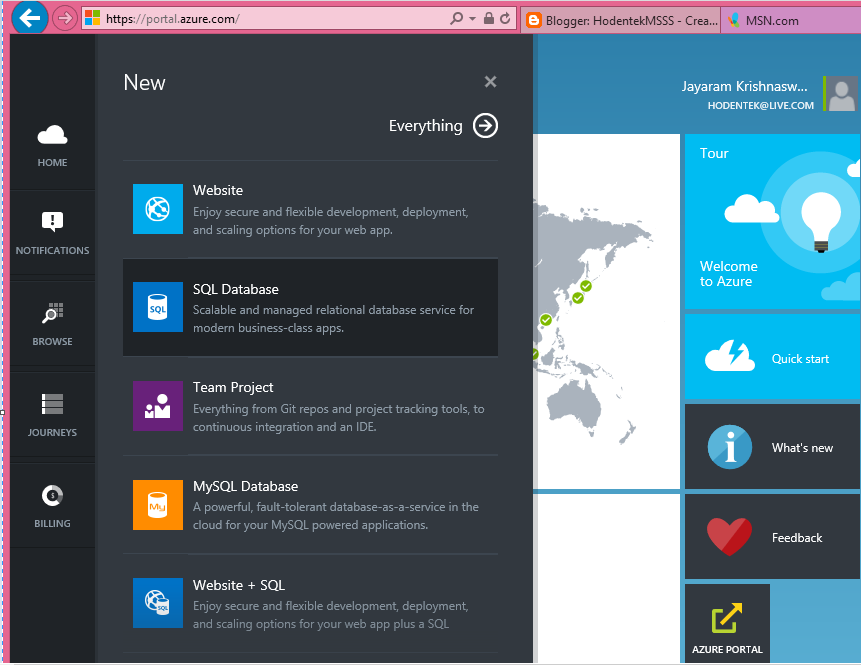
In the above screen you can access the various services including SQL and MySQL Databases.
The portal is really nice and easy to handle.
If you want to see how and how much Microsoft Azure has changed take a look at my book on Microsoft SQL Azure here.
Update: Must see video here:
http://hodentekmsss.blogspot.com/2014/05/microsoft-azure-preview-portal-video.html
I could get to the preview portal (you may need to sign up and all that..) from this link here:
https://portal.azure.com/hodenteklive.onmicrosoft.com
This means you should have an account or create one, if you don't.
This is the entrance to Microsoft Azure, the Preview Portal. The Service health shows all the world wide sites and there health. Presumably you can get back to the previous portal by clicking on the APP at the bottom (I have not tried).
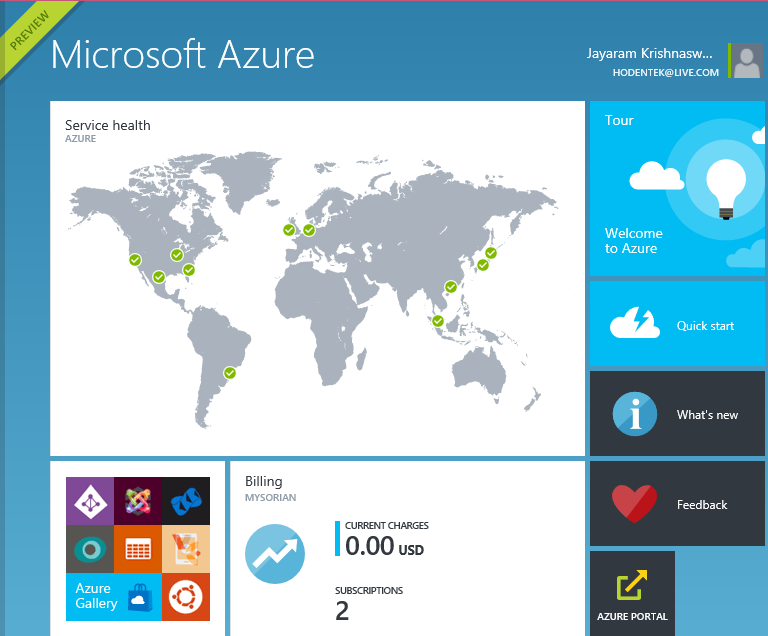
Clicking on NEW+ at the left bottom of the above screen takes you to the following screen:
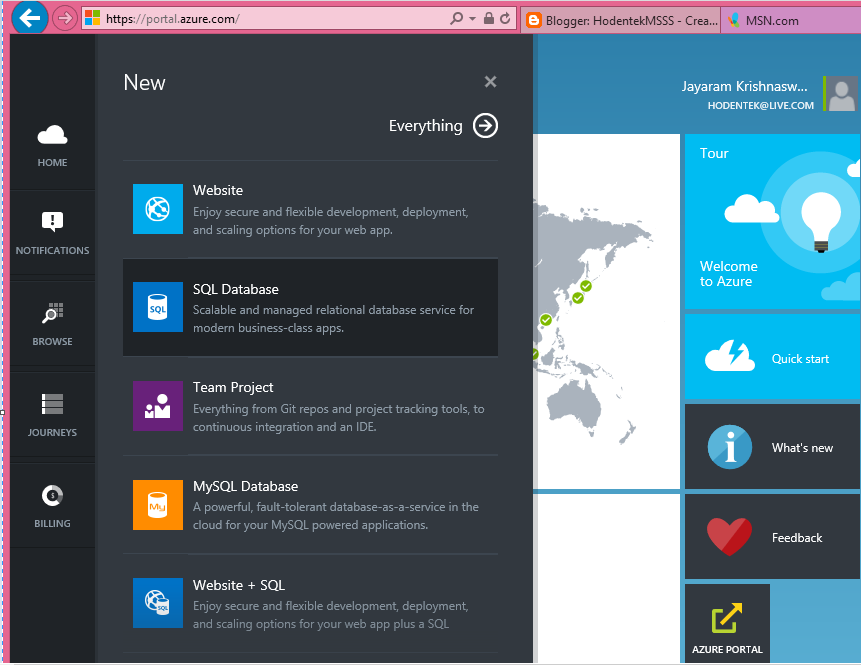
In the above screen you can access the various services including SQL and MySQL Databases.
Trying to create a SQL Database takes you to the following:
As you can see at present it is only limited to the WEB edition and I suppose there will be further iterations.
Another nice feature is eh What's New blade that shows the most recent changes to Microsoft Azure.
The portal is really nice and easy to handle.
If you want to see how and how much Microsoft Azure has changed take a look at my book on Microsoft SQL Azure here.
Update: Must see video here:
http://hodentekmsss.blogspot.com/2014/05/microsoft-azure-preview-portal-video.html