In the previous post you created a login and verified using SQL Server Management Studio but you can also use Windows PowerShell to verify it.
You can do it two-ways. Using Invoke-SQLCMD or use the SQL Server SQL provider -SQLPS
Here are the logins for my instance named PCATT on my laptop Hodentek\Win7 for whim the administrator.
I can use SQLPS after launching as follows:
Or I can invoke SQLCMD via Window PowerShell's Invoke as shown here with some sample output:
PS SQLSERVER:\> invoke-sqlcmd -ServerInstance '(local)\PCATT' -Query 'Select * from Sys.syslogins'| export-csv "C:\Users\Public\PCATTLogins"
PS SQLSERVER:\>
The following is a cutout of the PCATTLogins text file on Notepad.
You can do it two-ways. Using Invoke-SQLCMD or use the SQL Server SQL provider -SQLPS
Here are the logins for my instance named PCATT on my laptop Hodentek\Win7 for whim the administrator.
I can use SQLPS after launching as follows:
PS SQLSERVER:\> invoke-sqlcmd -ServerInstance '(local)\PCATT' -Query 'Select * from Sys.syslogins'| export-csv "C:\Users\Public\PCATTLogins"
PS SQLSERVER:\>
The following is a cutout of the PCATTLogins text file on Notepad.
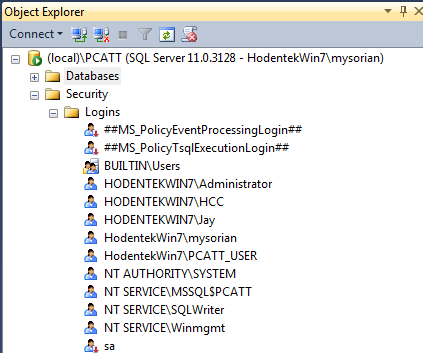






This comment has been removed by the author.
ReplyDeleteThis comment has been removed by the author.
ReplyDeleteThis comment has been removed by a blog administrator.
ReplyDelete