A backup of Northwind database was obtained from the Codeplex site and was saved to one of the folders on a Dell computer with Windows 10 OS. The computer also has SQL Server Management Studio (v 17.1). You should be able to restore using the SQL Server Management Studio installed when you installed the SQL Server 2012 Database engine.
Follow these steps to restore the Northwind database to an instance of SQL Server 2012 (x86) installed on the same computer.
Step 1. Start SQL Server Management Studio v17.1 (Run as administrator)
The SSMS is version 17.1 and Hodentek9\PCATT is a SQL Server 2012 Express
Step 2. Right click the Databases node highlighted in the PCATT isntnace as shown.
RestoreDB_01
Step 3: Click Restore Database...
Restore Database window is displayed as shown.
RestoreDB_02
Step 4: The Default Source is Database and it is greyed out as shown. Chnage it to Device. The Restore Database gets changed as shown.
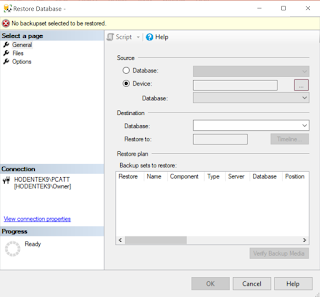
RestoreDB_03
Step 5: Click the ellipsis button along 'Device' in the above image.
Select backup devices window shows on top of Restore Database window as shown.
RestoreDB_04
Step 6: Click Add button in Select backup devices window.
Locate Backup File window gets displayed as shown.
RestoreDB_05
Usually the 'backup files with extension .bak' are found in the following directory in the case of x32 bit SQL Server.
C:\Program Files (x86)\Microsoft SQL Server\MSSQL11.PCATT\MSSQL\Backup
However, for this exercise it is stored in a different location.
Step 7: Now browse to that location and highlight the Northwind.bak (A backup file which came from a Microsoft site) as shown.
RestoreDB_06
Step 8: Click OK. The file path is entered in the Select backup devices window as shown.
RestoreDB_07.png
Step 9: Click OK
You are returned to the Restore Database - Northwind as shown.
RestoreDB_08.png
Step 10: Click OK in the above.
Microsoft SQL Server Managment Studio message reports that the database
'Northwind' restored successfully.
RestoreDB_09.png
Step 11: Click OK to the message. Verify that Northwind database is in the SQL Server 2012 instance Hodentek9\PCATT
RestoreDB_10.png
Bye
Follow these steps to restore the Northwind database to an instance of SQL Server 2012 (x86) installed on the same computer.
Step 1. Start SQL Server Management Studio v17.1 (Run as administrator)
The SSMS is version 17.1 and Hodentek9\PCATT is a SQL Server 2012 Express
Step 2. Right click the Databases node highlighted in the PCATT isntnace as shown.
RestoreDB_01
Step 3: Click Restore Database...
Restore Database window is displayed as shown.
Step 4: The Default Source is Database and it is greyed out as shown. Chnage it to Device. The Restore Database gets changed as shown.
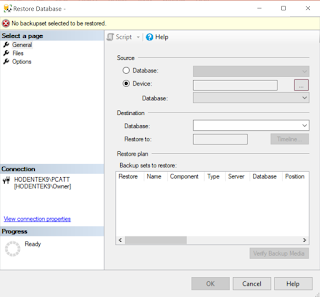
RestoreDB_03
Step 5: Click the ellipsis button along 'Device' in the above image.
Select backup devices window shows on top of Restore Database window as shown.
RestoreDB_04
Step 6: Click Add button in Select backup devices window.
Locate Backup File window gets displayed as shown.
RestoreDB_05
Usually the 'backup files with extension .bak' are found in the following directory in the case of x32 bit SQL Server.
C:\Program Files (x86)\Microsoft SQL Server\MSSQL11.PCATT\MSSQL\Backup
However, for this exercise it is stored in a different location.
Step 7: Now browse to that location and highlight the Northwind.bak (A backup file which came from a Microsoft site) as shown.
RestoreDB_06
Step 8: Click OK. The file path is entered in the Select backup devices window as shown.
RestoreDB_07.png
Step 9: Click OK
You are returned to the Restore Database - Northwind as shown.
RestoreDB_08.png
Step 10: Click OK in the above.
Microsoft SQL Server Managment Studio message reports that the database
'Northwind' restored successfully.
RestoreDB_09.png
Step 11: Click OK to the message. Verify that Northwind database is in the SQL Server 2012 instance Hodentek9\PCATT
RestoreDB_10.png
Bye













No comments:
Post a Comment