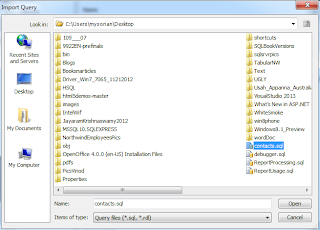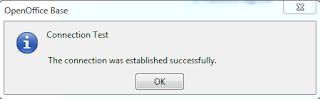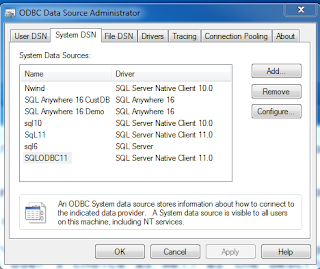Report Builder 3.0 is the present version shipped at the same time as SQL Server 2012. It is a one-stop report authoring tool which can even be launched from Report Manager or from a Reporting services Integrated SharePoint Site. Of course you can download and launch it after installing on your desktop.
The most viewed Report Builder tutorials are here:
Report Builder is described in great detail here:
The most viewed Report Builder tutorials are here:
Report Builder is described in great detail here:
http://jayaramkrishnaswamy.sys-con.com/node/982742
Creating reports using Report Builder 2.0 is described here
Creating reports using Report Builder 2.0 is described here
http://jayaramkrishnaswamy.sys-con.com/node/1227111
You can master Report Builder 3.0, just follow the step-by-step instructions
Report Builder 3.0 is described exhaustively in my latest book
Out of the box it can connect to a variety of vendor products and the inclusion of ODBC and OLE DB makes it extremely convenient to connect to many other (not out of the box supported) products
Case in point is SQL Anywhere Server 16 for which you can set up an ODBC connection
This post shows you some of the steps that you can follow to turn out a report from SQL Anywhere 16. The following assumes that you have already started the SQL Anywhere Personal server. The procedure has still some unanswered questions, please read the last section
The following screen shows how you connect to an ODBC source for a connection embedded with the report
The next slide shows an ODBC System DSN 'demo' created using the SQL Anywhere 16. In reality this ODBC DSN gets registered when you install SQL Anywhere 16
The next slide shows that connectivity is OK with 'dba' as username and 'sql' as password
The final connectivity screen after testing the authentication is shown in the next image
The Credentials for this connection are shown in the next image
In order to create a dataset for your report use of Query Designer is not possible as it is not supported. You need to have this information on your hand to insert into the Report Builder's data set page.
The next image shows the InteractiveSQL tool in which a SQL Select statement is used to choose a all the fields from the Contacts table.
The dataset will be created using this embedded connection as shown.
For this, the query contacts.sql created in Sybase's InteractiveSQL is used and persisted to the desktop. This is imported into Report Builder's data set interface as shown using the import button
.
The next image shows the report designer interface taking in a few columns from the data set shown on the left.
This last image shows the report being displayed in Report Builder 3.0
Caution
While the above procedure is correct you may find problems while repeating this procedure and this will be mainly due to the odbc32 and odbc64 problems as I understand it
However, take a look at my bug report to Microsoft connect here