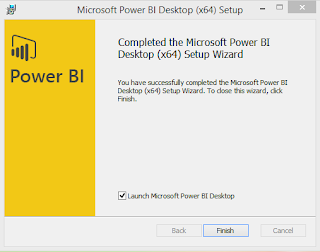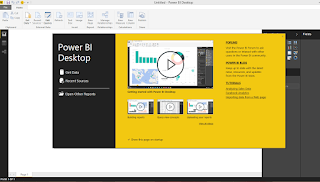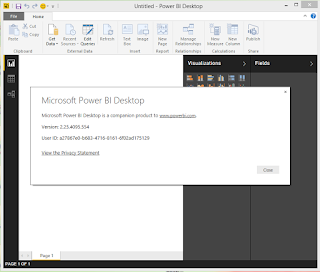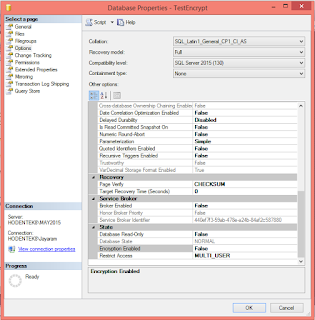RedPoint is a leading provider of Campaign Management providing data management and personalized customer engagement software that interacts across various channels using a single user interface.
Find out how RedPoint became a leader in cross-channel campaign management after giving your details here;
http://www.redpoint.net/redpoint-resources/register-the-forrester-wave-cross-channel-campaign-management-q3-2014/
For such a global service dealing with big data, Microsoft is a natural fit as RedPoint recently announced support for Azure SQL Dataware house and Azure Data Lake Service.
You can start creating a RedPoint Campaign from the Microsoft Preview portal as shown using either the default Service Management Stack or the Resource Manager Stack.
Here is a brief summary of the RedPoint capabilities as found on the preview portal:
"RedPoint’s campaign management software enables marketers to design and execute customer interactions across any channel. Users can build omni-channel campaigns and set up real-time inbound marketing strategies – all from the same, intuitive drag-and-drop interface. All these cross-channel campaign management capabilities are built into one marketing automation product, including the ability to: select and segment audiences; design multi-stage emails, triggered campaigns, landing pages, mobile or social messages; do A/B testing with just a few clicks; coordinate work and align activities with easy-to-use collaboration and asset management features; easily track, analyze and use results to improve future efforts."
Find out how RedPoint became a leader in cross-channel campaign management after giving your details here;
http://www.redpoint.net/redpoint-resources/register-the-forrester-wave-cross-channel-campaign-management-q3-2014/
For such a global service dealing with big data, Microsoft is a natural fit as RedPoint recently announced support for Azure SQL Dataware house and Azure Data Lake Service.
You can start creating a RedPoint Campaign from the Microsoft Preview portal as shown using either the default Service Management Stack or the Resource Manager Stack.
Here is a brief summary of the RedPoint capabilities as found on the preview portal:
"RedPoint’s campaign management software enables marketers to design and execute customer interactions across any channel. Users can build omni-channel campaigns and set up real-time inbound marketing strategies – all from the same, intuitive drag-and-drop interface. All these cross-channel campaign management capabilities are built into one marketing automation product, including the ability to: select and segment audiences; design multi-stage emails, triggered campaigns, landing pages, mobile or social messages; do A/B testing with just a few clicks; coordinate work and align activities with easy-to-use collaboration and asset management features; easily track, analyze and use results to improve future efforts."