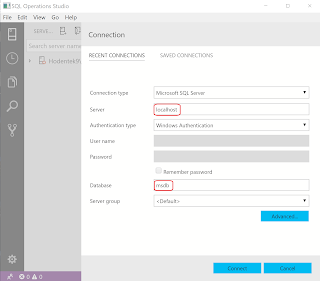I was using SQL Operations Studio (SQLOPS) Ver 0.26.7 and I am upgrading to the July 2018 Public Preview version 0.31.4.
It is Available on Windows, macOS and Linux and you can download from here:
https://docs.microsoft.com/en-us/sql/sql-operations-studio/download?view=sql-server-2017
Installation procedute for all the OS's available on the above site.
This is the file for Windows OS:
sqlops-windows-setup-0.31.4.exe (74.3 MB)
Double click the executable to launch the application.
Here are the installation screen shots.
The program is added to the PATH and you can launch soon after installing.
I connected to the SQL Server 2016 named instance after launching.
In the Preview you can see a number extensions that you will be able to access.
It is Available on Windows, macOS and Linux and you can download from here:
https://docs.microsoft.com/en-us/sql/sql-operations-studio/download?view=sql-server-2017
Installation procedute for all the OS's available on the above site.
This is the file for Windows OS:
sqlops-windows-setup-0.31.4.exe (74.3 MB)
Double click the executable to launch the application.
Here are the installation screen shots.
Accept license terms.
I connected to the SQL Server 2016 named instance after launching.
In the Preview you can see a number extensions that you will be able to access.