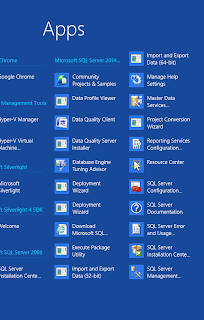This is a comprehensive, hands-on course. The above course will be offered as a non-credit course by the Pacific Center for Advanced Technology Training
Course summary:
SQL Server Reporting Services 2012
Report writing is one of the most important IT related jobs in an enterprise.
Among the BI stack components the component that provides most employment is Reporting
Services.
This course is for you if you would like to master report writing/authoring
using SQL Server Reporting Services. The course begins with a presentation of
essential technical background, after which you will work through guided
hands-on exercises.
You will start off learning the details of installing SQL Server 2102
Developer edition and configuring Native mode Reporting Services. For
authoring reports and interacting with reporting services you will also learn
how to install and work with Report Builder 3.0. This is essential for
deploying authored reports to report sever.
Report Manager the web front end is an essential part of Reporting Services
2012 and you will learn a comprehensive set of tasks that you can carry out.
A working knowledge of Report Manager's ability to carry out administrative
tasks related to all aspects of reports; creating shared data sources, folder
and folder hierarchies on the report server, and report models; managing
security and subscriptions; and configuring data driven subscriptions is
essential for managing reports.
Many applications depend on embedding these reports so that the user has the
opportunity to view these reports. To this end, an understanding of how to
embed report viewer controls in windows and web projects is essential. You
will learn the basics of creating these applications.
During each meeting the students will be assessed for their knowledge,
competency and proficiency in installing, configuring, authoring, deploying,
and managing reports.
The hands-on exercises will draw largely from the authors first and second editions of his book on SQL Server Reporting Services 2012.
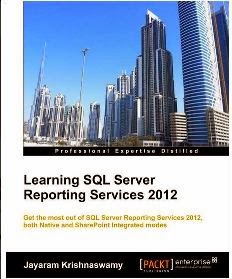
Location:
Honolulu Community College
Course summary:
SQL Server Reporting Services 2012
Report writing is one of the most important IT related jobs in an enterprise.
Among the BI stack components the component that provides most employment is Reporting
Services.
This course is for you if you would like to master report writing/authoring
using SQL Server Reporting Services. The course begins with a presentation of
essential technical background, after which you will work through guided
hands-on exercises.
You will start off learning the details of installing SQL Server 2102
Developer edition and configuring Native mode Reporting Services. For
authoring reports and interacting with reporting services you will also learn
how to install and work with Report Builder 3.0. This is essential for
deploying authored reports to report sever.
Report Manager the web front end is an essential part of Reporting Services
2012 and you will learn a comprehensive set of tasks that you can carry out.
A working knowledge of Report Manager's ability to carry out administrative
tasks related to all aspects of reports; creating shared data sources, folder
and folder hierarchies on the report server, and report models; managing
security and subscriptions; and configuring data driven subscriptions is
essential for managing reports.
Many applications depend on embedding these reports so that the user has the
opportunity to view these reports. To this end, an understanding of how to
embed report viewer controls in windows and web projects is essential. You
will learn the basics of creating these applications.
During each meeting the students will be assessed for their knowledge,
competency and proficiency in installing, configuring, authoring, deploying,
and managing reports.
The hands-on exercises will draw largely from the authors first and second editions of his book on SQL Server Reporting Services 2012.
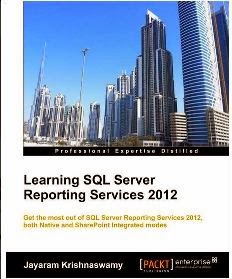
and the first edition related to SQL Server 2008
Course schedule:
Feb 3 - Mar 17, 2014; Mondays and Wednesdays; 5:30 pm - 8:30 pm; 12 meetingsLocation:
Honolulu Community College