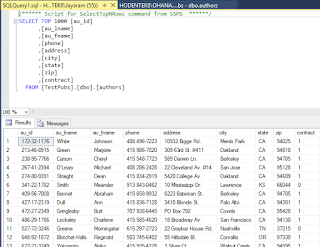According to MSDN (https://msdn.microsoft.com/en-us/library/hh213241.aspx) it is quite simple to Export a data-tier application. Here is an overview of exporting a database as a Data-tier .bacpac file which can be deployed to another server.
"Exporting a deployed data-tier application (DAC) or database creates an export file that includes both the definitions of the objects in the database and all of the data contained in the tables. The export file can then be imported to another instance of the Database Engine, or to Azure SQL Database. The export-import operations can be combined to migrate a DAC between instances, to create an archive, or to create an on-premise copy of a database deployed in SQL Database.
"
The steps are very clear as the Export data-tier application task brings up a wizard and you just have to follow the steps.
The following screen shots show the process for exporting from a SQL Server 2012 instance.
Initiating the Export Data-Tier Wizard. Click Export Data-tier Application...
Wizard shows up.
The result of processing is that the operation did not succeed.
The reason is in the error shown below.
"Exporting a deployed data-tier application (DAC) or database creates an export file that includes both the definitions of the objects in the database and all of the data contained in the tables. The export file can then be imported to another instance of the Database Engine, or to Azure SQL Database. The export-import operations can be combined to migrate a DAC between instances, to create an archive, or to create an on-premise copy of a database deployed in SQL Database.
"
The steps are very clear as the Export data-tier application task brings up a wizard and you just have to follow the steps.
The following screen shots show the process for exporting from a SQL Server 2012 instance.
Initiating the Export Data-Tier Wizard. Click Export Data-tier Application...
Wizard shows up.
Click Next.
In the above you can save it to a local disk (Folder/File) or save to Microsoft Azure. Here the default is accepted.
The Next is greyed as there was an earlier file. However the database had changes and a new one was created with a different name.
Data in the tables will also be exported.
Click Finish. The Wizard starts processing.
The result of processing is that the operation did not succeed.
The reason is in the error shown below.
Looks like some implied incompatibility with some Microsoft Azure SQL database. It may be noted that the target file was supposed to be saved to the local disk and not Microsoft Azure.
This happens in SQL Server 2014 as well.
According to a recent MSDN forum post, the failure in SQL Server 2012 and SQL Server 2014 for this particular case of Northwind database is perhaps related its
According to a recent MSDN forum post, the failure in SQL Server 2012 and SQL Server 2014 for this particular case of Northwind database is perhaps related its
Read these popular blog posts related to data-tier applications:
http://hodentekmsss.blogspot.com/2010/07/sql-server-2008-r2-and-data-tier.html
http://hodentekmsss.blogspot.com/2013/12/deploying-dac-to-sql-server-2014.html
http://hodentekmsss.blogspot.com/2010/07/sql-server-2008-r2-and-data-tier.html
http://hodentekmsss.blogspot.com/2013/12/deploying-dac-to-sql-server-2014.html